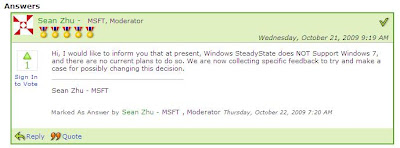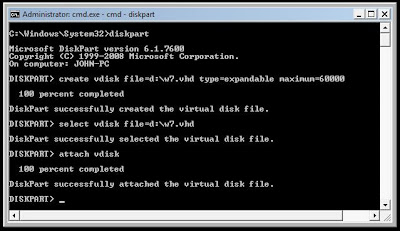So far as of October we only have this disappointment :
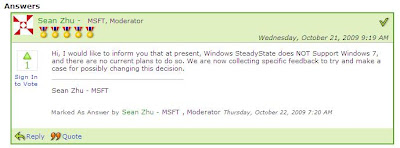 http://social.technet.microsoft.com/Forums/en/windowssteadystate/thread/8ddff48e-aa90-4bf3-9b5a-4b11b02906bb
http://social.technet.microsoft.com/Forums/en/windowssteadystate/thread/8ddff48e-aa90-4bf3-9b5a-4b11b02906bbHowever, there are still things we can do about it in the meantime while hoping :D
Windows 7 support native VHD boot and we can actually make use of this cool new technology to implement a “home-made” Windows SteadyState for Windows 7.
1. Install Windows 7 to boot by VHD. Use a filename of d:\w7.vhd.
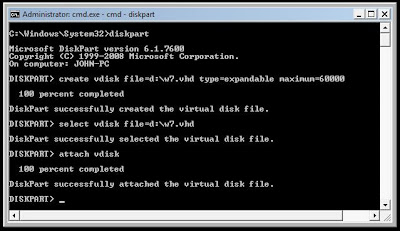
2. Create a startup script like the following, the whole idea is to create a differencing disk for the NEXT reboot while booting up the current copy of differencing disk. This script can then be added to the startup group policy.
If exist d:\2 goto next2
bcdedit /import d:\boot1.bcd
del d:\diff1.vhd
diskpart /s d:\create1.txt
del d:\1
echo 2 > d:\2
goto end
:next2
bcdedit /import d:\boot2.bcd
del d:\diff2.vhd
diskpart /s d:\create2.txt
del d:\2
echo 1 > d:\1
:end
3. Create the create1.txt and create2.txt diskpart script files as following.
create1.txt file content: create vdisk file=d:\diff1.vhd parent=d:\w7.vhd
create2.txt file content: create vdisk file=d:\diff2.vhd parent=d:\w7.vhd
4. Create the boot1.bcd and boot2.bcd BCD (Boot Configuration Data) file by using the following commands
boot1.bcd:
bcdedit /set {current} device vhd=[d:]\diff1.vhd
bcdedit /set {current} osdevice vhd=[d:]\diff1.vhd
bcdedit /export d:\boot1.bcd
boot2.bcd:
bcdedit /set {current} device vhd=[d:]\diff2.vhd
bcdedit /set {current} osdevice vhd=[d:]\diff2.vhd
bcdedit /export d:\boot2.bcd
References: